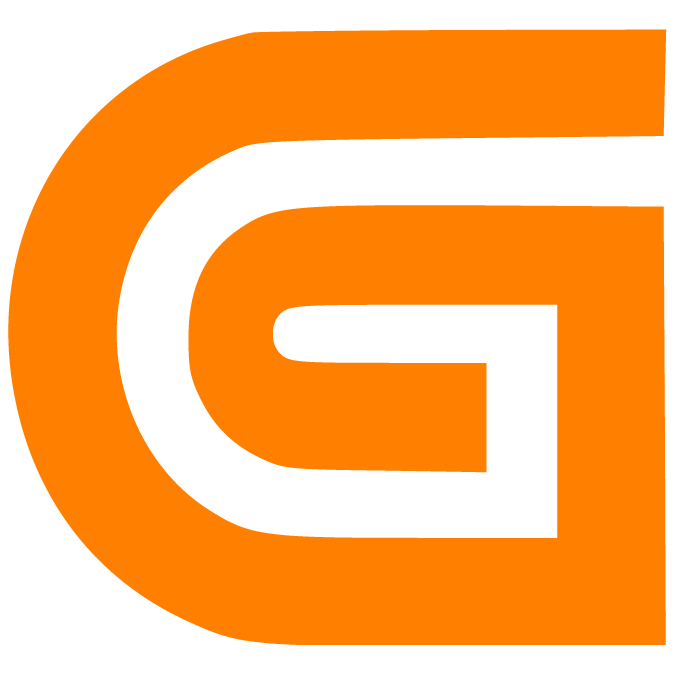Adapt your Sidebar to your needs
Anke
Last Update há 10 meses
- Find out how to tailor your personal Sidebar within the Logward Platform to your needs
Who is this article for?
- All users accessing the Logward Platform, who want to customize their Sidebar
Introduction
The left-hand sidebar on the Logward Platform allows you to directly access the tables, reports, functions and features that your account admin made available to you.
You can customize this sidebar, without altering it's appearance for other users, for example to add direct links to filtered list views.
In this guide you will get an overview over the configuration options available to you.
Step-by-Step Guide
1. Access your sidebar Settings
Log into your account at https://app.logward.com/.
By default, the left-hand sidebar is collapsed. Mouse over it to expand the menu.
At the bottom of the sidebar, click on "Sidebar Settings" to open your personal Sidebar Configuration:

2. Add a new Element to your Sidebar
Within the Sidebar Configuration window, you see which elements are currently linked to your Sidebar:
- Parent Level Elements represent tables and functions that your account admin assigned to your role. Via checkmarks you can manage which of these elements appear on your sidebar.
- User Level Elements reflect tables and functions that you have added to your sidebar yourself. They are only visible on your own sidebar and can be edited by you.
To add a new user level element to your sidebar, click on the 'Add Option' button at the top:
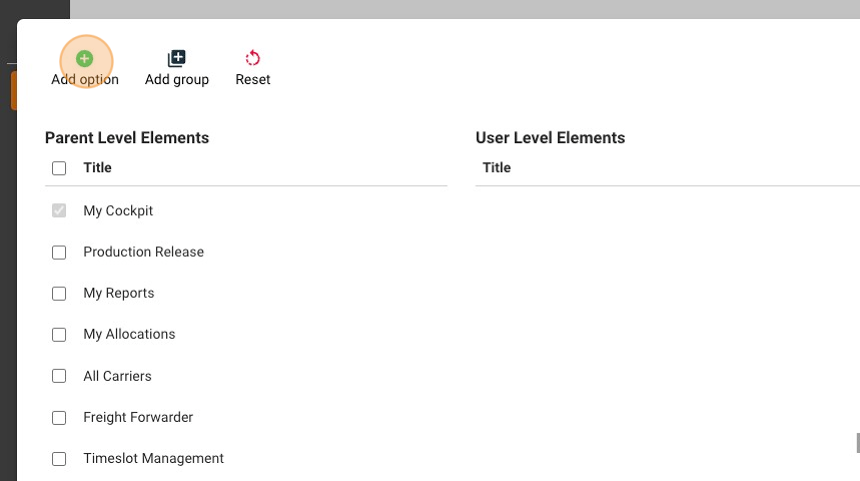
You can now select elements from four different categories, to add them to your sidebar:
- Features:
- Leads to a list of functionalities, such as tasks and notifications, as well as features, like Tender Management or Time Slot Management
- Tables:
- Leads to a list of all data tables that have been shared with you, or that you created yourself, including their related List Views
- Freebies:
- Leads to free features like a Risk Management Overview by country and a CO2 Calculator
- Custom:
- Allows you to link a page from your Logward account to the sidebar, by entering it's URL

3. Rearrange and Group User Level Elements
Once you have added some user level elements, you change their sequence, by clicking and holding the three horizontal lines on the left of the element name and dragging it to a new position.
Via the 'Add group' button on the top left, you can also create a new sidebar category. Once the new category appears under the user level elements, use the 'plus' icon in the 'Actions' column to assign tables or features as child elements to it.

That's it! Save your settings via the button on the top right and you have successfully customized your sidebar.
This guide is part of a series. For more detailed insights, such as linking List Views to your sidebar, or creating role-specific sidebar configurations, have a look into the related articles below.
If you have additional questions, please do not hesitate to reach out to us at: [email protected]