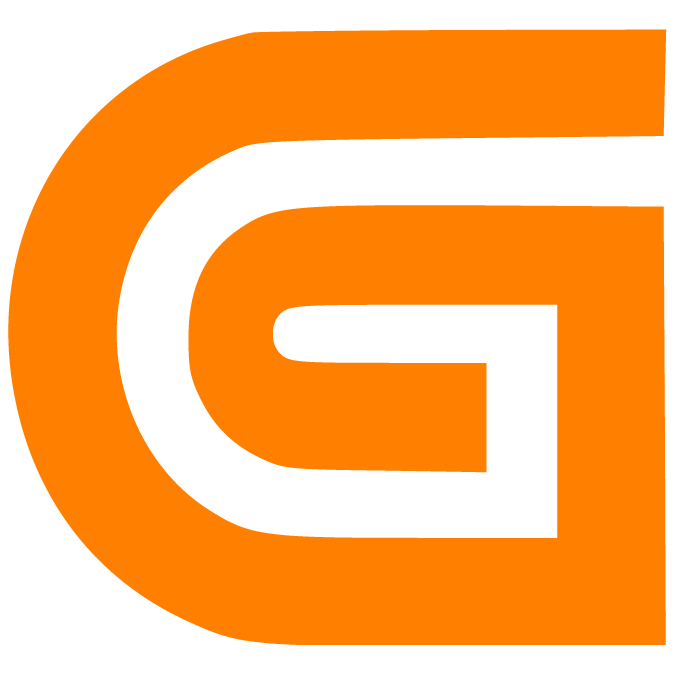Access and Complete your User Profile
Prerna
Last Update hace 2 meses
What is this article about?
- Learn how to get insights into your user profile settings
Who is this article for?
- Any user who is starting to work with the Logward Platform
Introduction
Each user of the Logward Platform can access and customize their user profile and preferences. This does not affect other users nor the access permissions that are defined for you via your user role.
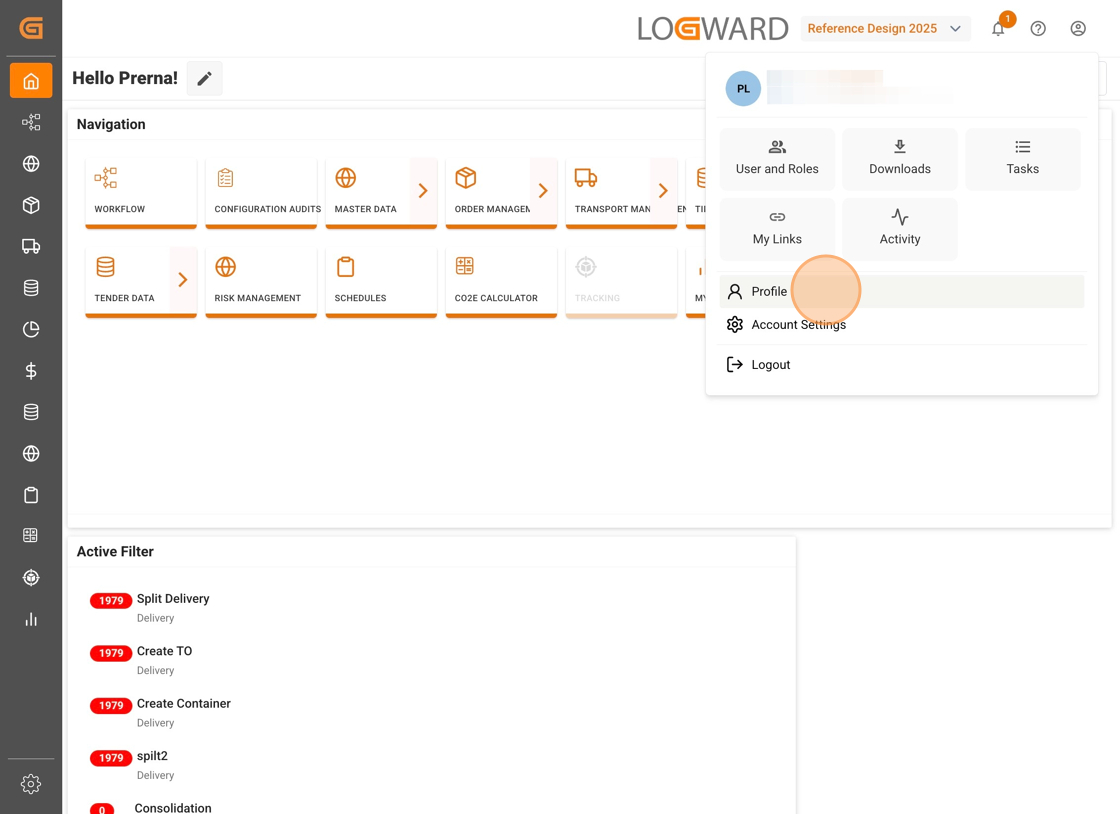
Your Profile Settings include several pages, through which you navigate using the sidebar on the left.
Now, let us guide you through them, one by one!
General Settings
This page holds your basic user information, and you may complete your name, company and address details, as well as contact details. Most of these fields are optional and can be updated anytime. Once you have added details, click the "Update Profile" button at the bottom of the form to save your data.

Preferences
Here you may set personal preferences, such as language, timezone, or displayed currency. These preferences will affect how you see data across all your tables in the account. Once you have set the preferences, click the "Update Preferences" button at the bottom of the form to save your choices.

Privacy & Security
You'll find a 'Google Analytics' toggle at the top of this page. It's enabled by default to enhance your experience on the Logward Platform. Rest assured, no personal data is collected, and you can review Logward's privacy policy, using the link below the toggle.
This page also allows you to change your password and authentication method at any time. However, before setting up Multi-Factor Authentication, please refer to the related guide.

Notifications
This page lists all functions for which you can enable notifications. Simply set checkmarks as needed, and save your changes:

Congratulations! You have completed setting up your profile.
Keep in mind that profile settings are at user level. There are additional account settings, which are configured by admins and apply to all the users of the account, irrespective of their roles.
If you have any queries or want to know more, reach out to [email protected]