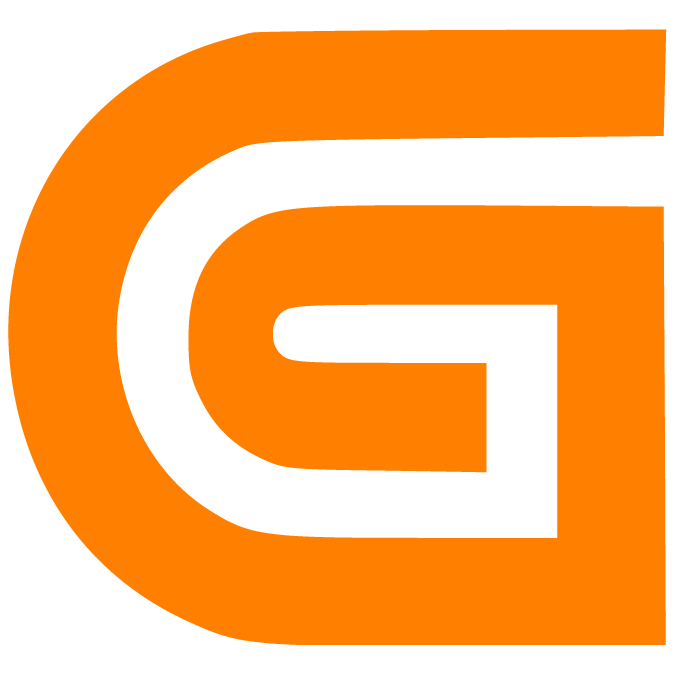Assign or Change the Role of an existing User
Prerna
Last Update 22 dage siden
What is this article about?
- Learn how to add a user to a role, to enable the user's access to your Logward account
Who is this article for?
- Account admins and users who have the 'User Management' permission and thus can create new users and manage access
Roles determine a user's access and permissions within your Logward account. Hence, only users with a role assigned can log in.
You can do this in two ways: by accessing the user detail view or the role configuration view. Let's explore both options!
Option 1: Via the User Detail View
1. Access the User List View
Log into https://app.logward.com/ and click the user profile icon on the top right. From the dropdown list, select the menu 'Users & Roles':

The first tab within the 'Users & Roles' section is called 'Users' and shows you all existing users of your account in a list view:
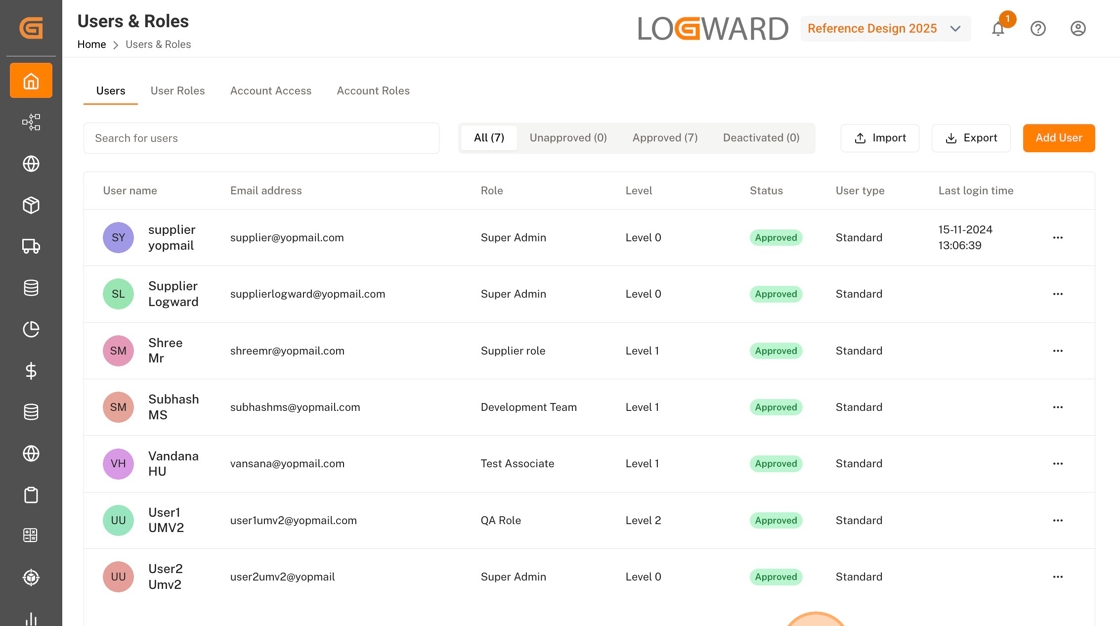
2. Open the User's Detail View
Find the user you want to edit by using the search bar at the top or scrolling through the list.
Then, click on the three dots button corresponding to that user to open more options. Select 'Edit' option to assign or change the user's role.
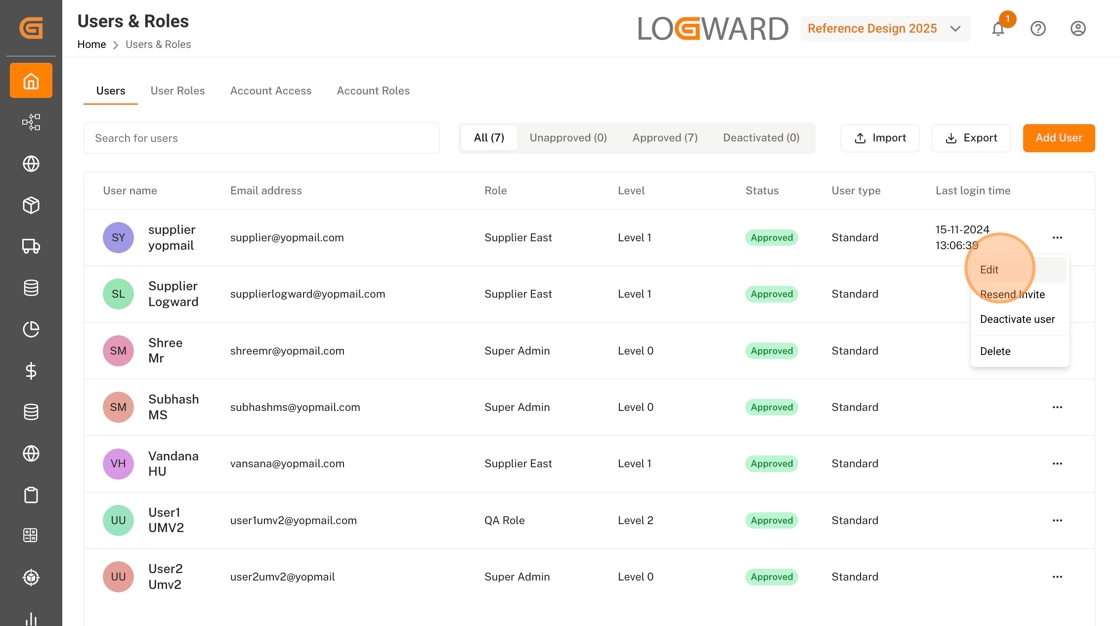
3. Pick the User Role
In the User Detail modal, locate the field 'Select Role' and click on the arrow in the field to open the dropdown list of all existing roles in the account.
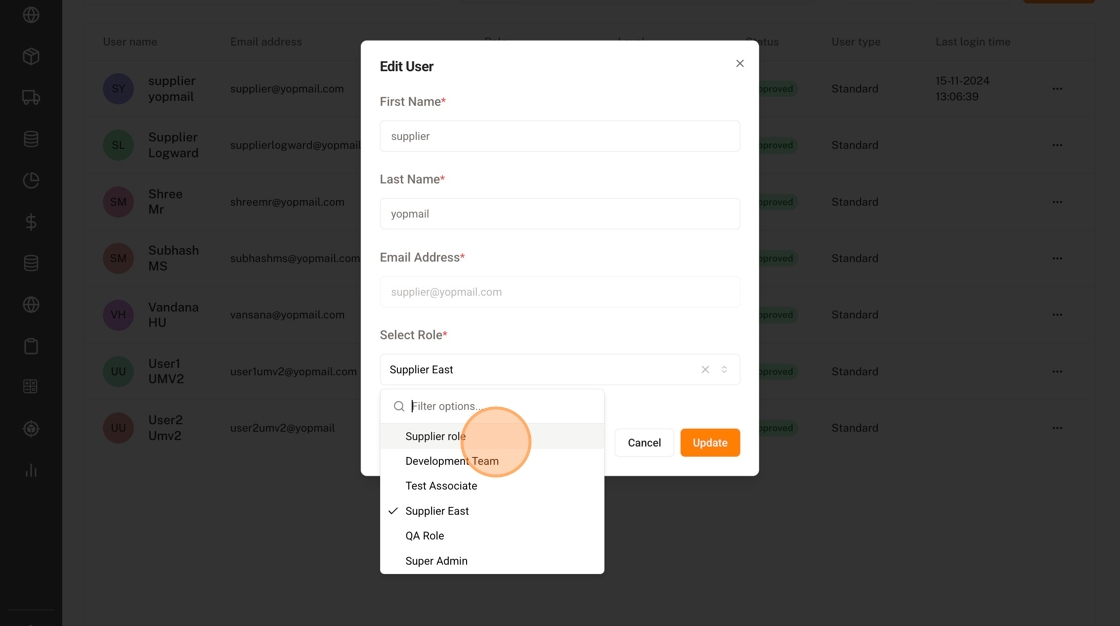
Select the desired role from the dropdown list, then click on the button 'Update'. That's it!
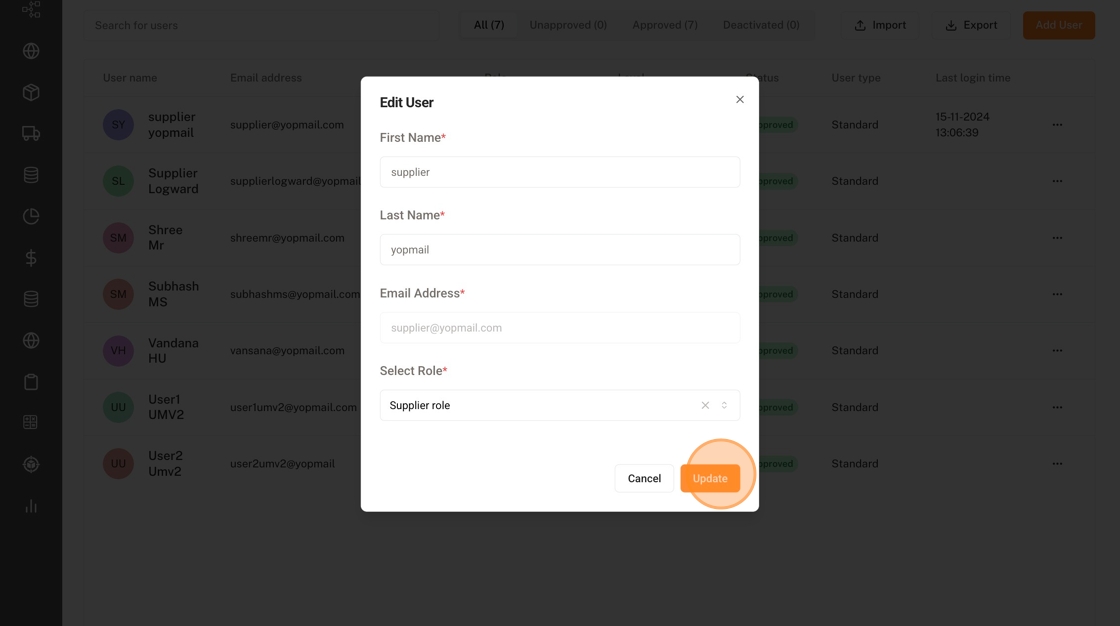
Option 2: Via the Role Configuration View
1. Access the Role Configuration View

Navigate to the second tab within the 'Users & Roles' section, which is called 'User Roles'.
2. Open the Role Configuration View
Find the role you want to edit by using the search bar at the top or scrolling through the list.
Then, click on the three dots button corresponding to that role to open more options. Select 'Edit' option to edit role configurations.
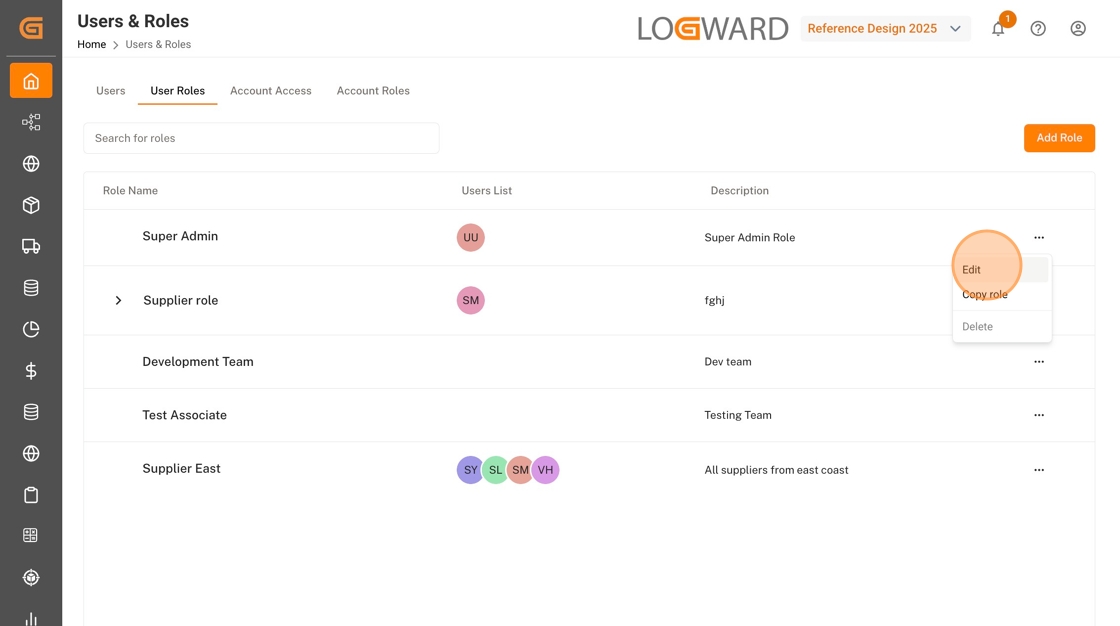
3. Add a User to the Role
Once within the configuration view of the selected role, find the 'Users' dropdown list next to Role Name.
Use the search bar to type and find the user you want to be add or scroll through the list, and select them via the checkbox.
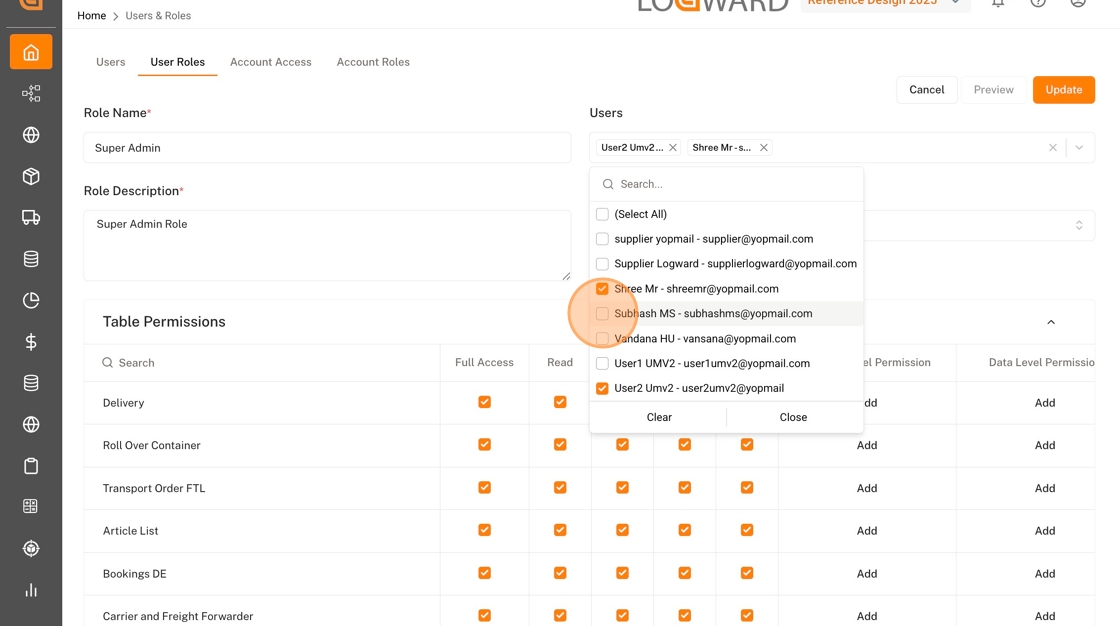
Once you added users to the role, don't forget to scroll to the top and click on the 'Update' to save your changes.
That's it!
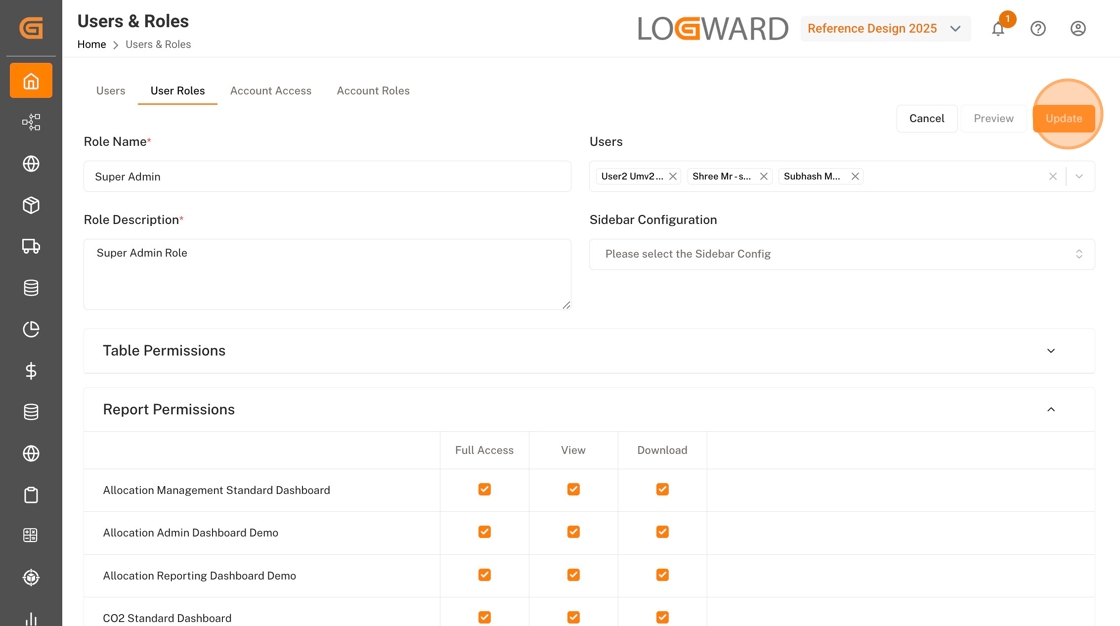
This guide is part of a series. For more insights, such as Role Creation or User Creation, have a look into the related articles below.
If you have additional questions, please do not hesitate to reach out to us at: [email protected]