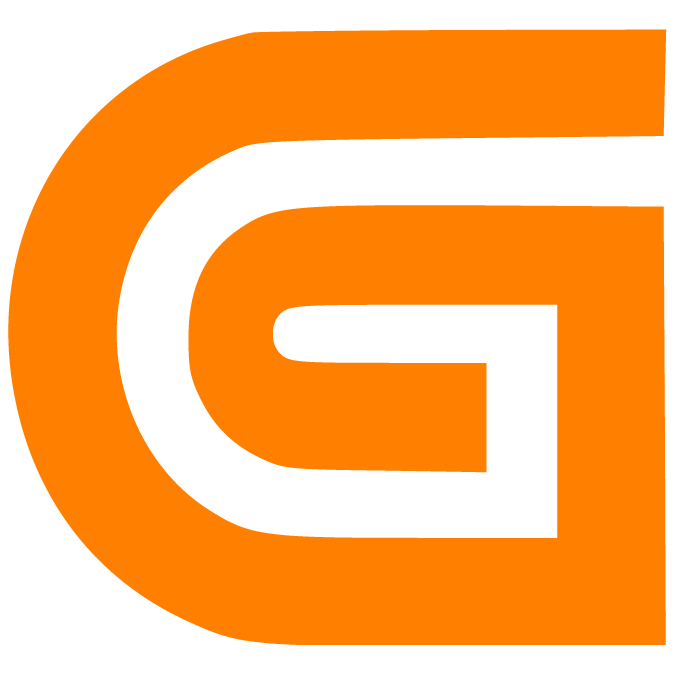Set Role Permissions for your Warehouse Ramps
Prerna
Last Update 4 maanden geleden
What is this article about?
Learn how to manage user role access to individual ramps.
Who is this article for?
Any Warehouse Admin User with the AddOn Permission to configure Time Slot Management settings.
Introduction
Before proceeding, it's important to note:
- This guide explains only how to grant ramp access to users within an existing user role.
- As a prerequisite, the relevant user role must have the following permissions in the 'Users & Roles' settings:
- AddOn Permission for Time Slot Management to access the calendar view.
- Access Permission to the appropriate warehouse table to view the corresponding warehouse in the calendar.
Once these permissions are in place, you're ready to begin!
Step by Step Guide
Step 1: Navigation
After login, click on 'Time Slot Management' in your sidebar, then select the nested menu 'Ramp Calendar':


Now click on the settings icon on top of the calendar view to open the warehouse configurations:
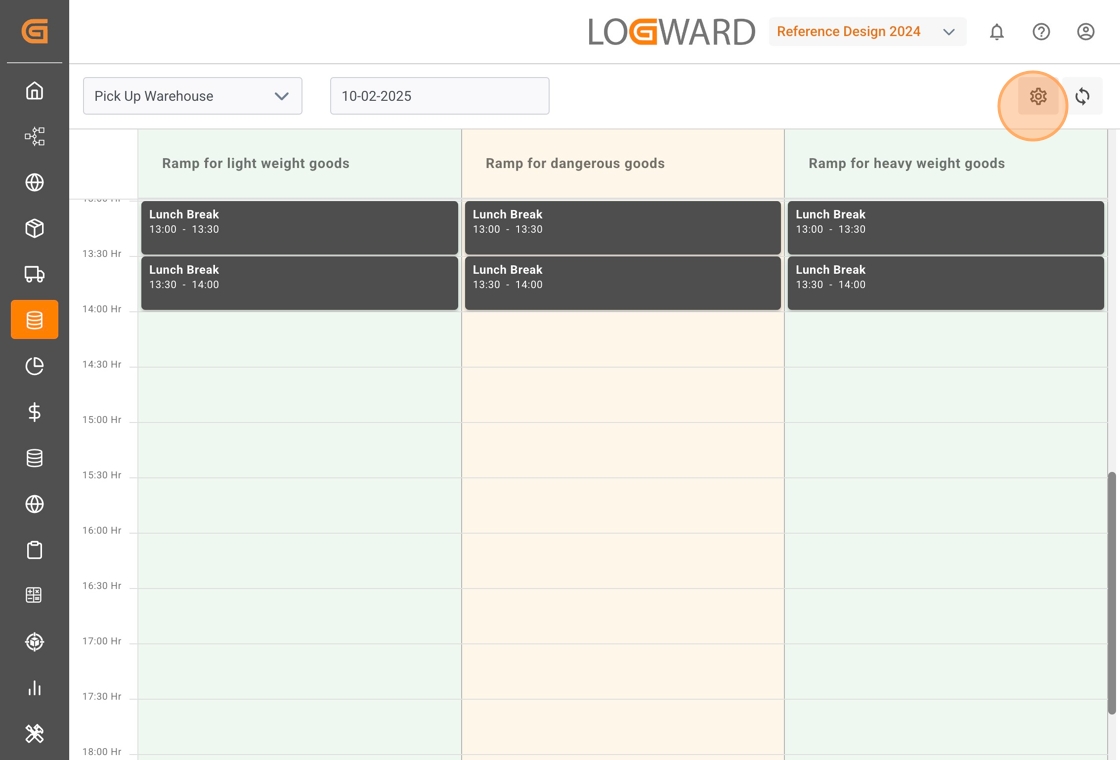
Within the configurations view, you find four tabs for specific settings. Select the fourth tab 'Roles & Permissions'.
Step 2: Give Ramp Access to a Specific Role
Under 'Roles & Permissions' all warehouses of your Time Slot Management System are listed.
Click on the Edit button corresponding to the warehouse for which you want to configure ramp access:
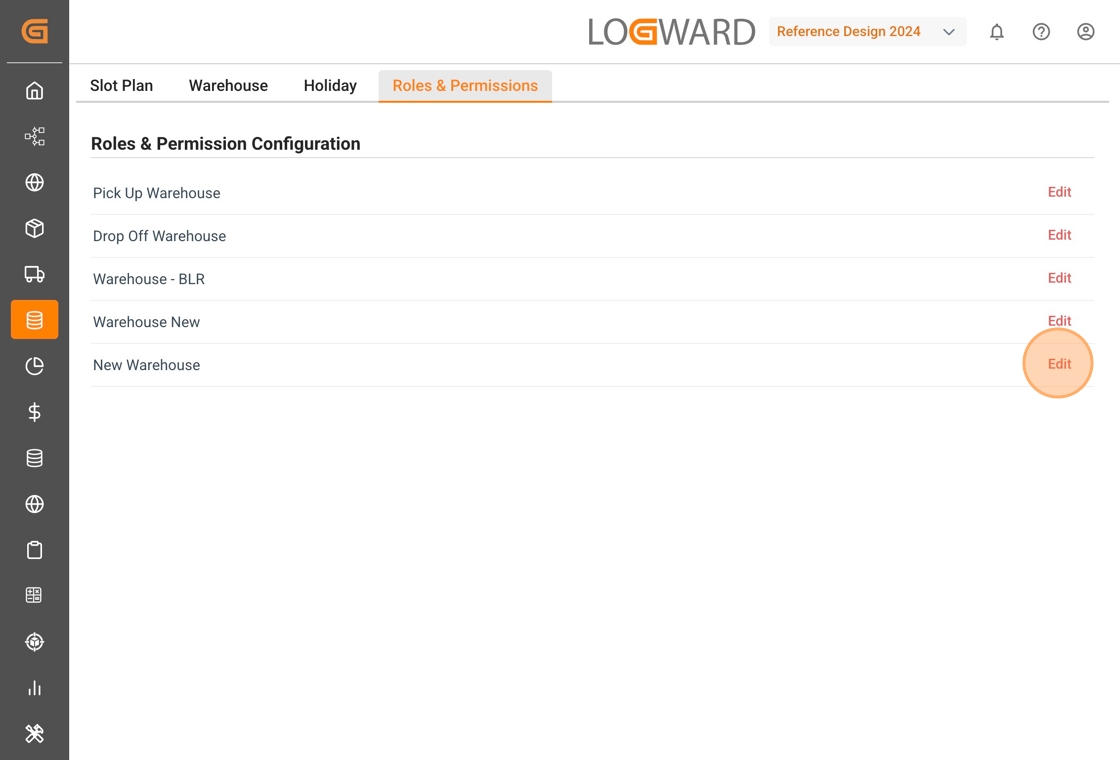
It will open a popup that lists all user roles that have access to the TSM via the corresponding AddOn Permission.
Click on the pen icon next to a user role to manage its ramp access:
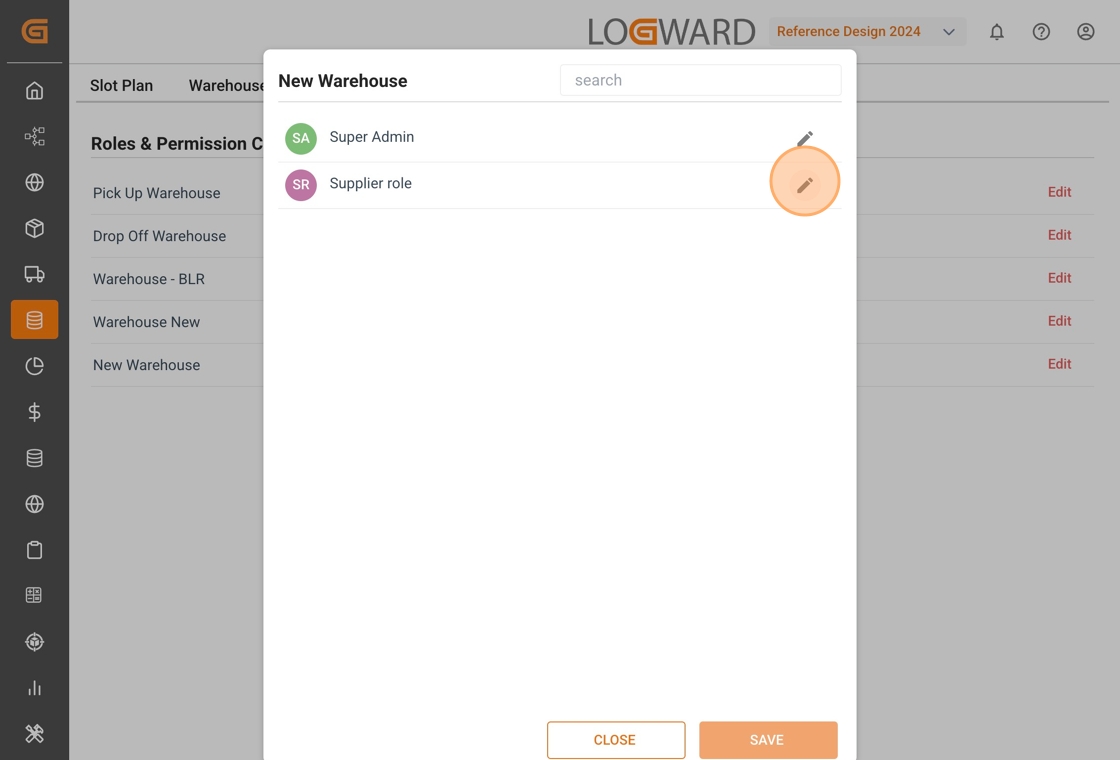
All ramps in the selected warehouse are displayed as a list. You can configure Read or Write permissions for each ramp using simple checkboxes.
- Read Permission: The user role can view existing slots but cannot make changes.
- Write Permission: The user role can view, edit, and book new slots on the ramp.
- No Permission Selected: The ramp will not be visible to users of this role in the calendar view.
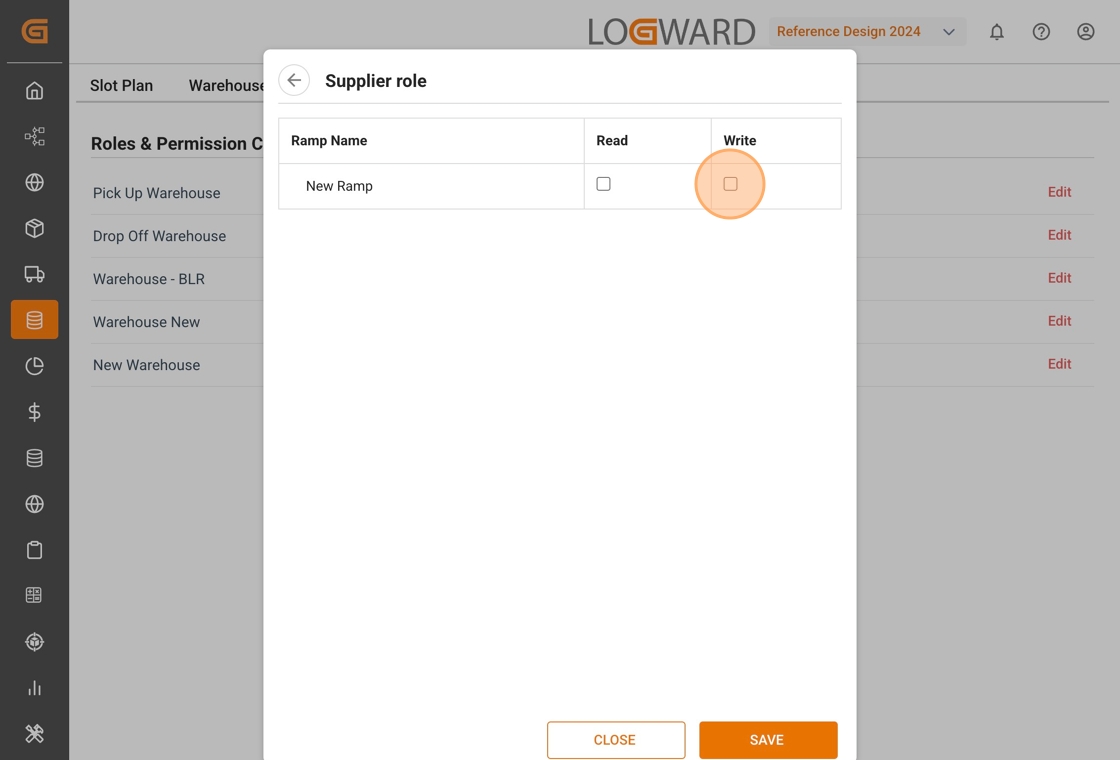
Once you have defined the required access for all ramps, click on the 'Save' button at the bottom of the popup. Then follow the same steps for other roles or warehouses, as needed.
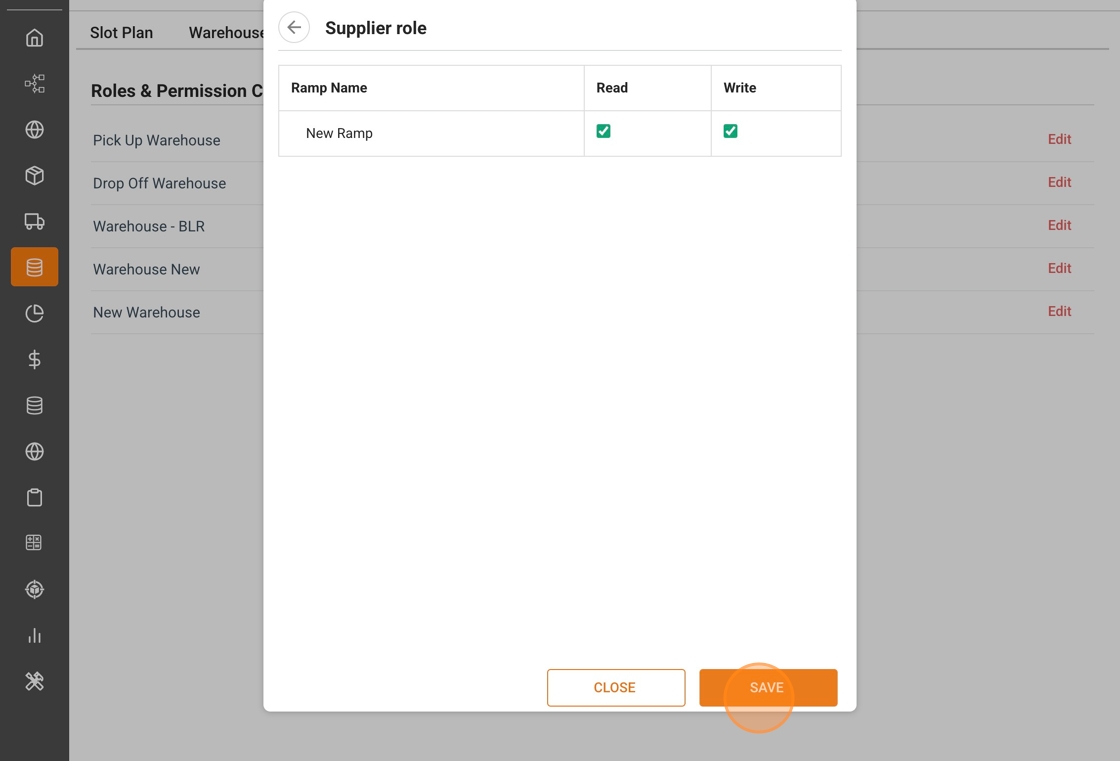
That's it!
Your warehouse teams and partners are now ready to access the appropriate ramps and book time slots.
If you have any further questions, feel free to reach us at [email protected]