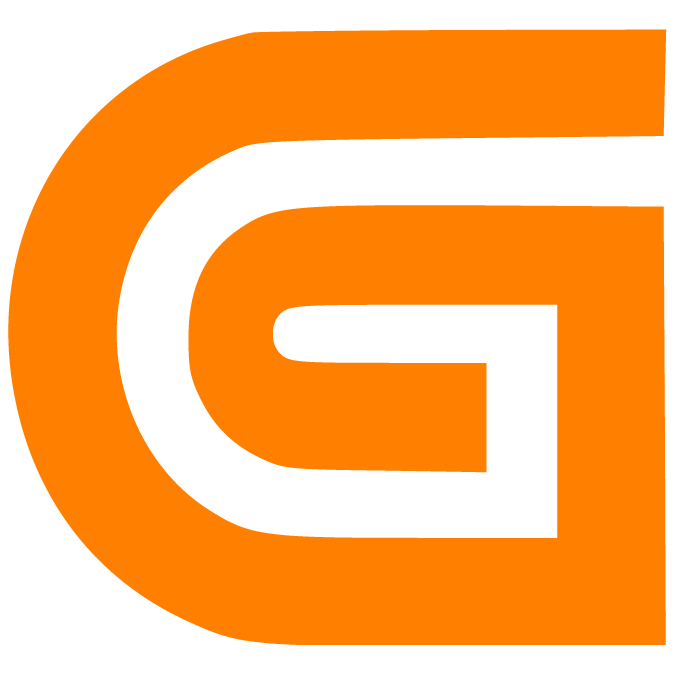Introduction to Tables
Prerna
Last Update 8 months ago
What is this article about?
- Learn about tables and their associated features and get an overview of how they are created
Who is this article for?
- Customer admins who design and maintain the data tables in an account, as well as users who have the AddOn Permission to access the Table Editor
What are Tables
Tables in your Logward account, such as those containing Purchase Orders, Containers, or Warehouses, store all objects and information that you work with.
These tables are fully customizable and represent your objects in a spreadsheet format, where each object is represented in a row, and each data field is represented in a column.
Key characteristics of Tables:
- Adapt columns and column header names to mirror the structure of your objects and your organization's terminology
- Define the data type, format and allowed values for each column
- Download the table data in Excel format
- Benefit from multiple search options to drill down to objects of interest
- Filter, sort and group objects as needed, and save these filter templates for regular use
- Change the order and visibility of columns as needed, and save these list view templates for regular use
- Create triggers and actions that run on the data in your table
Defining a Table Structure
All tables in your account are created using Logward's no-code component, the 'Table Editor', and can be fully customized to align with your business processes and the data structure of your objects, such as Purchase Orders, Transports, or Warehouses.
Without the need for engineering support, you can define teh required columns to correctly represent the data fields of your objects. Furthermore you can specify and restrict the accepted data types, formats and values for each column, to ensure that information remains consistent and can be easily searched, sorted and analyzed.
In addition to common data types like date and time formats, integers, decimals, strings and text, you can also choose from various advanced options: For example, you may create a dropdown list with your own pre-defined transport statuses to reflect the progress of your shipments, consistently. Or create toggle switches to mark invoices as paid.
While columns represent data fields, each object that is added to a table is represented in a row. The detailed Form View of that object can be accessed from the table and holds all relevant data fields, links to related tables and objects, as well as associated files.
This guide is part of a series. For more insights into List Views, Form Views and Data Types supported in your tables, have a look into the related articles below.