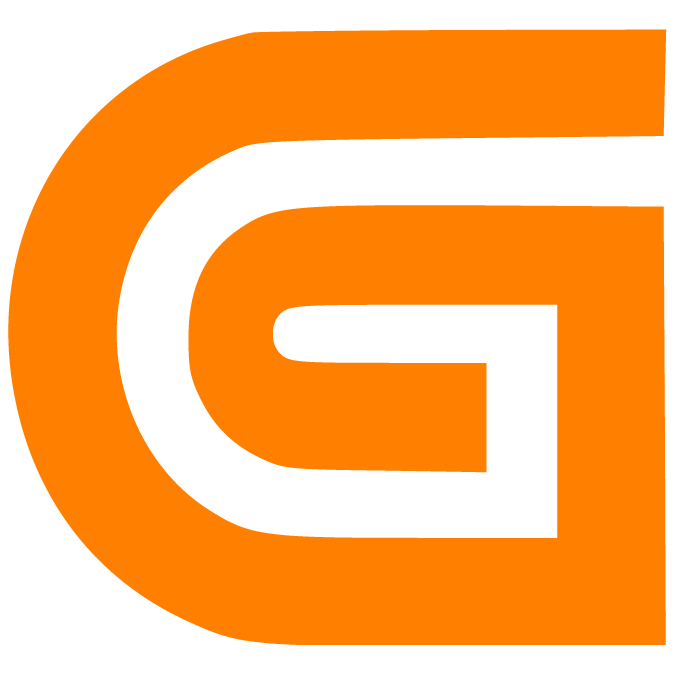Audits for Conditional Formatting
Prerna
Last Update 10 месяцев назад
What is this article about?
- Learn how to access the Conditional Formatting Audit, a log for all changes made to formatting configurations
Who is this article for?
- Account admins and users with the AddOn Permission to create Conditional Formatting configuration
Introduction
Audits are systematic evaluations of processes, systems, or records to assess their accuracy and compliance with established standards or regulations.
For this purpose, the Conditional Formatting Audit allows you to review all changes made to existing configurations over time.
Step-by-Step Guide
1. Navigate to Table Configurations
Open the table for which you want to review the Conditional Formatting Audit, access the menu 'Edit' and select 'Configuration' from the toolbar:

This opens the list of all table-level configurations that are available to you, based on your role permissions.
Via the Configurations sidebar, access 'Conditional Formatting'. All existing configurations will be listed and can be edited by you from here:

Now click on the 'Notepad' icon next to the 'Add' button, to access the audit page:

2. Select Versions for Comparison
The audit page will reflect two Json versions in a vertically divided screen for easy comparison:

By default, the latest version of all Conditional Formatting configurations will be compared with the previous, second latest version.
Differences between two versions will be represented as follows:
- Green background color indicates additions or changes
- Red background color indicates deletions
All saved versions are numbered, with '1.' being the current version.
For previous versions, the version name in the log will additionally reflect the name of the user who triggered the change, as well as the date and time the change was logged.