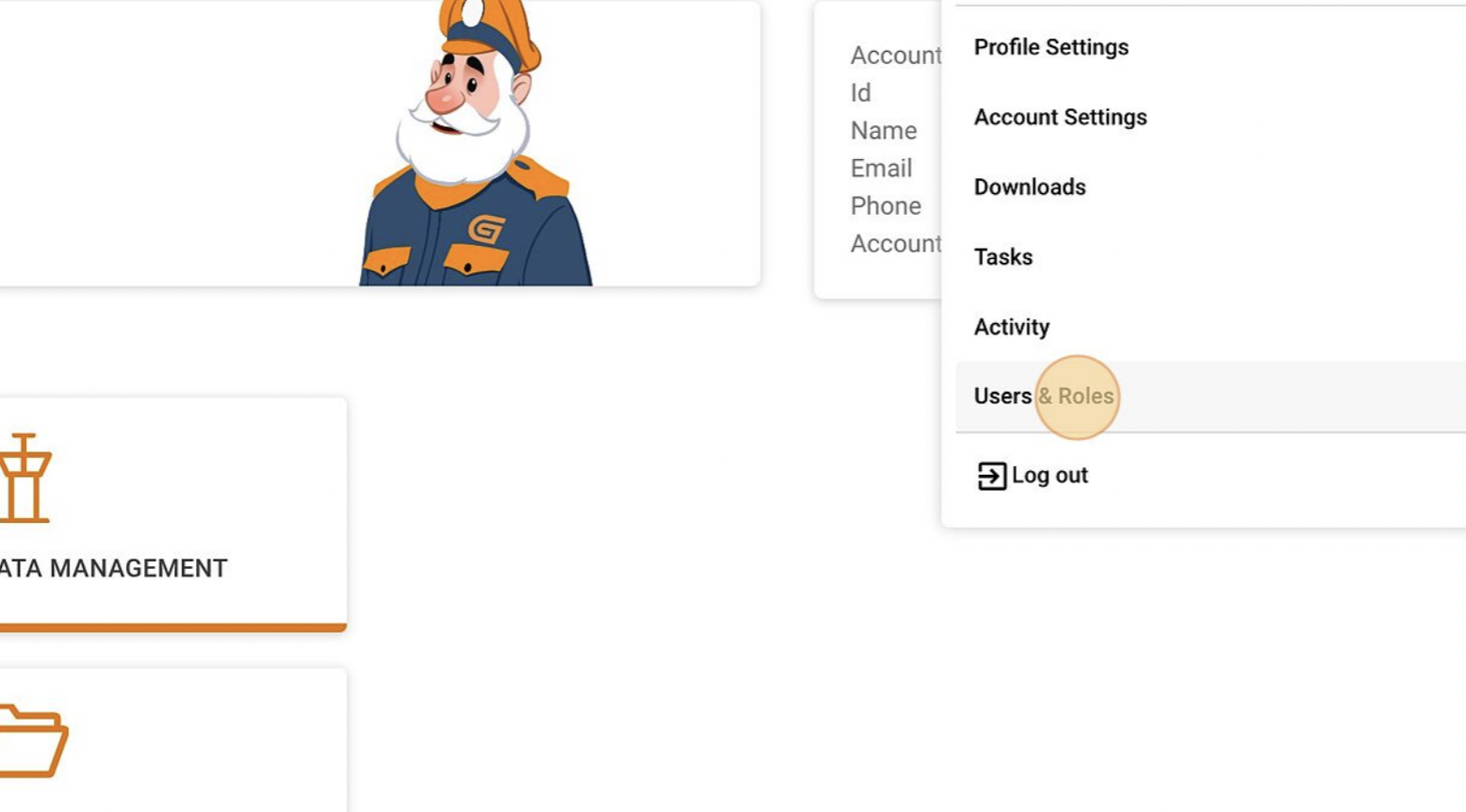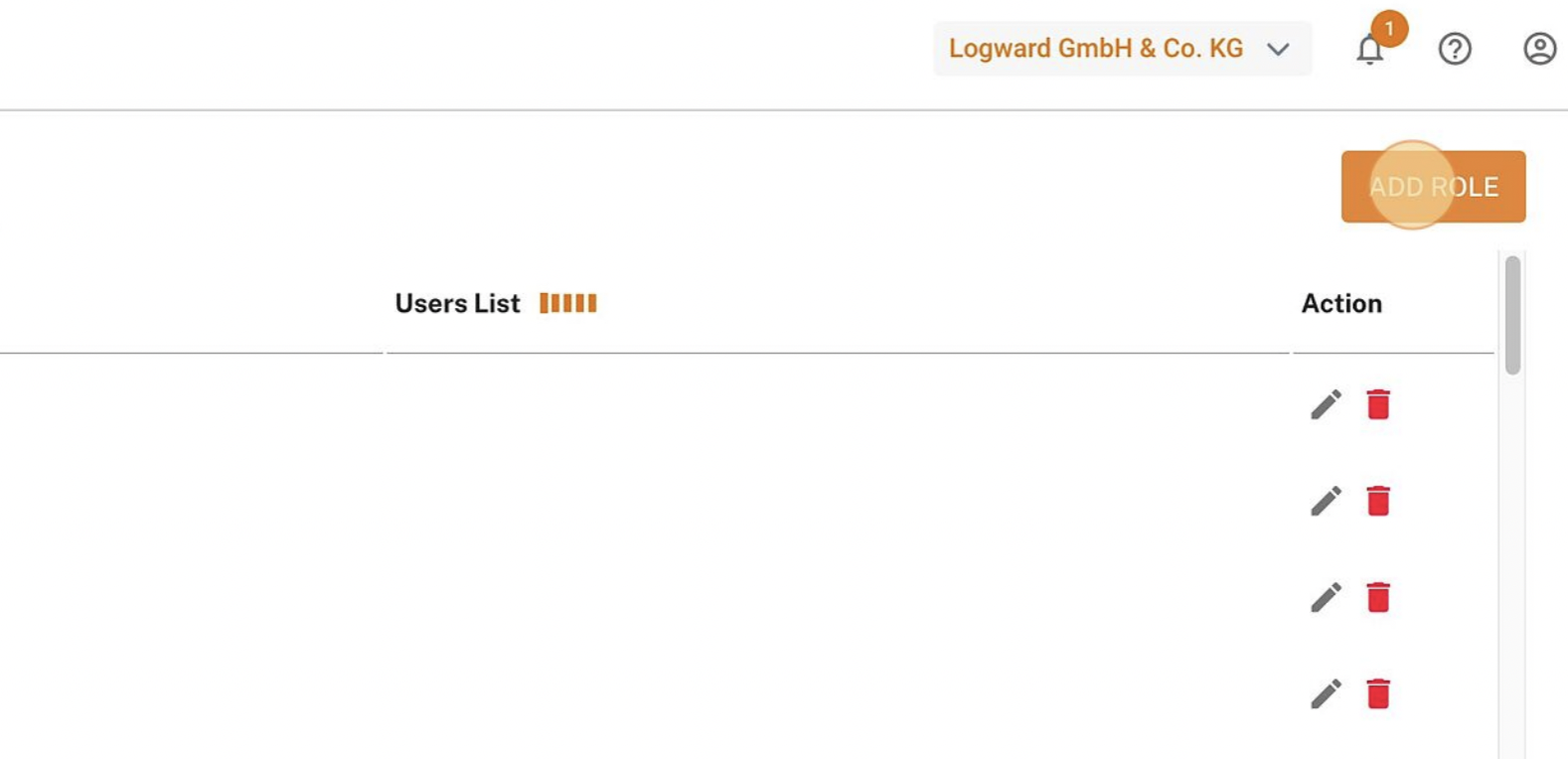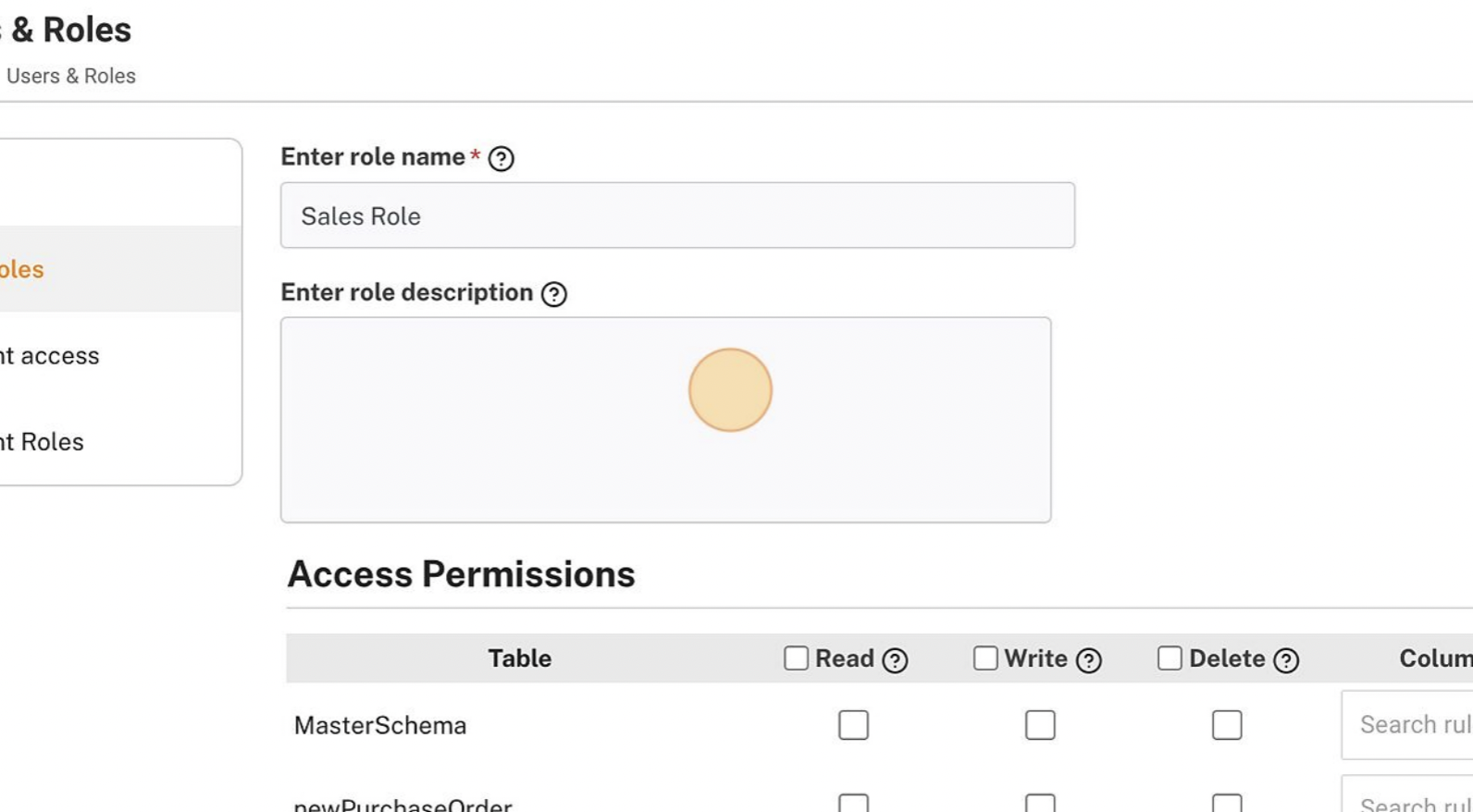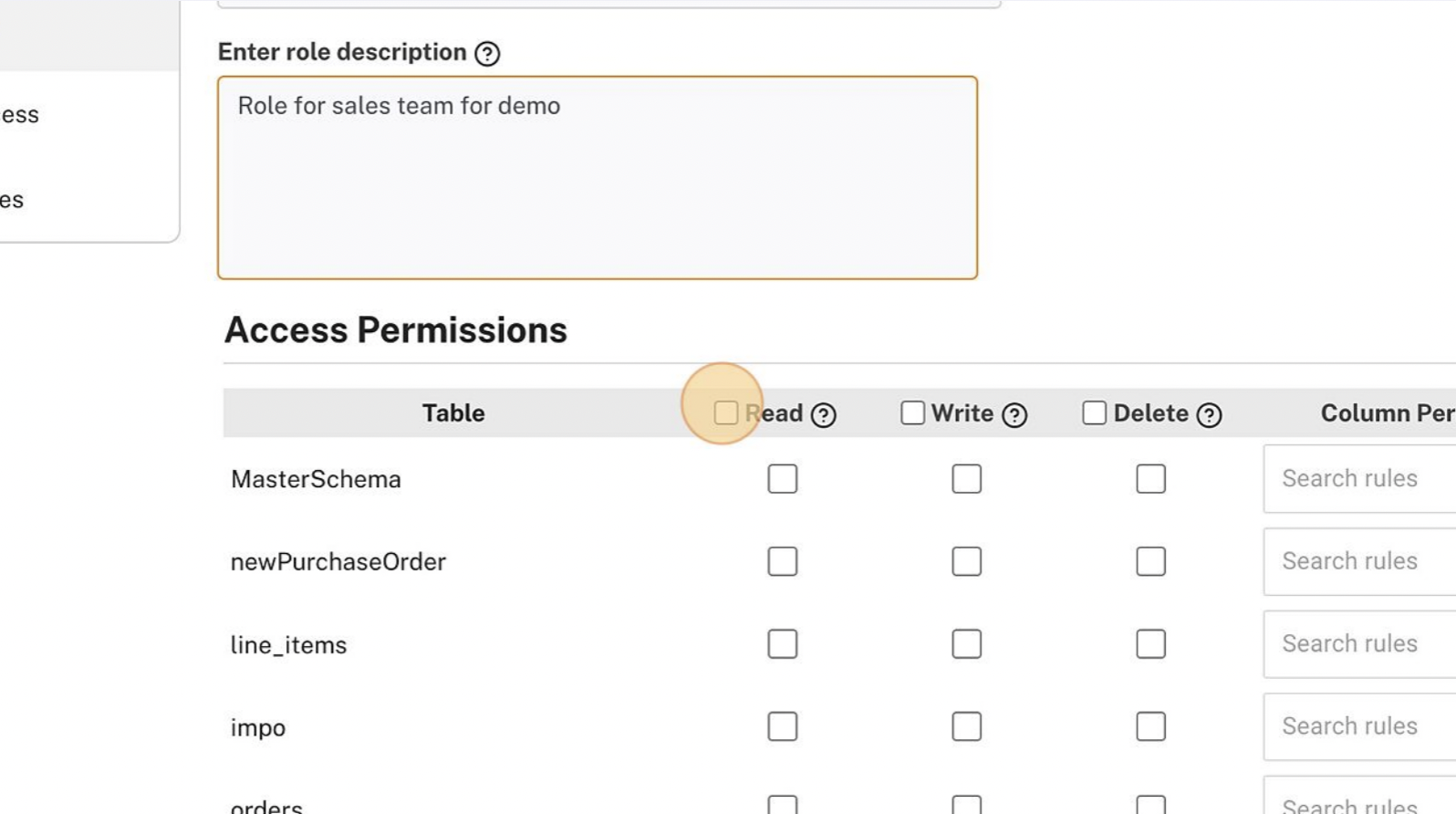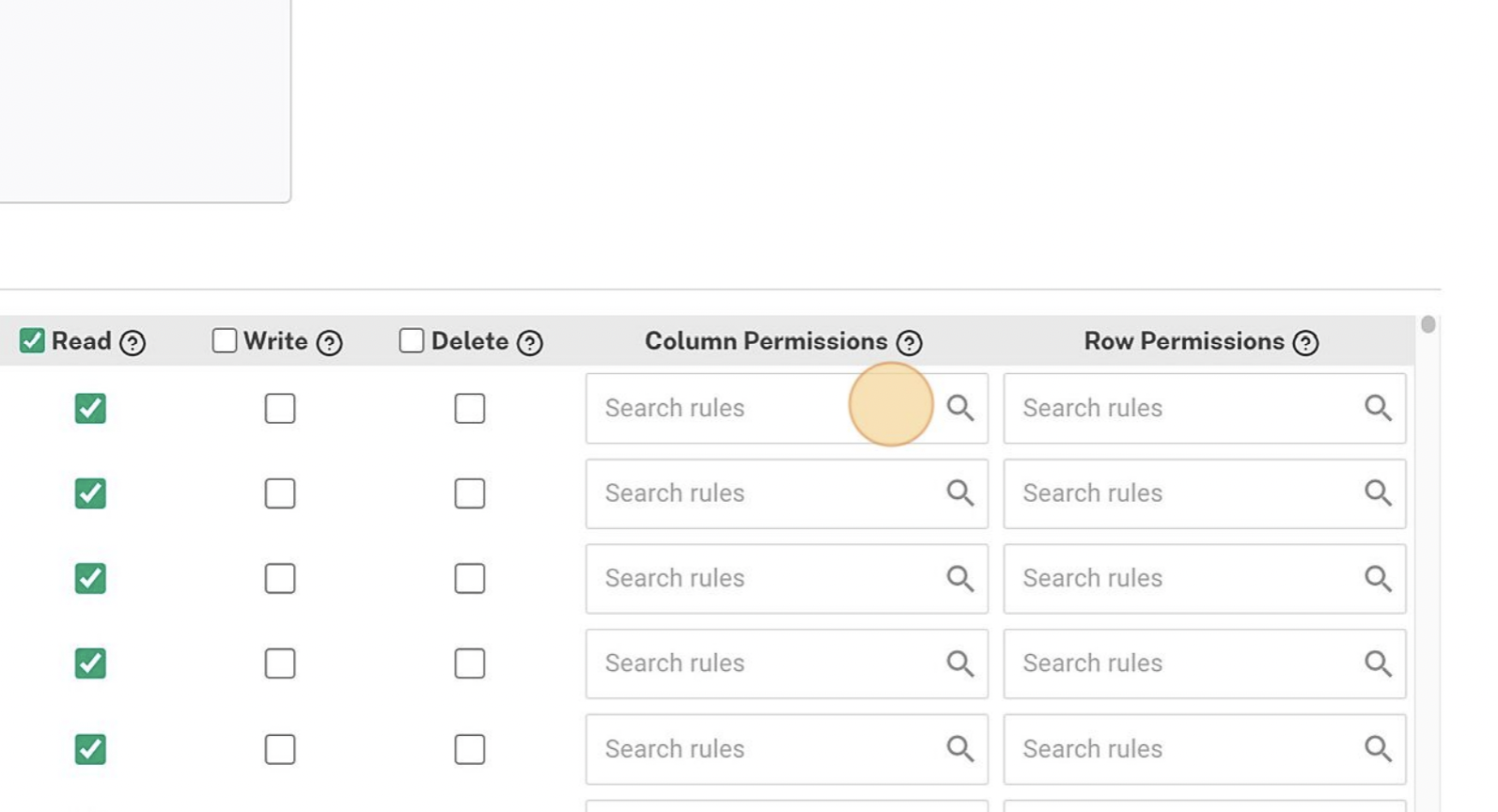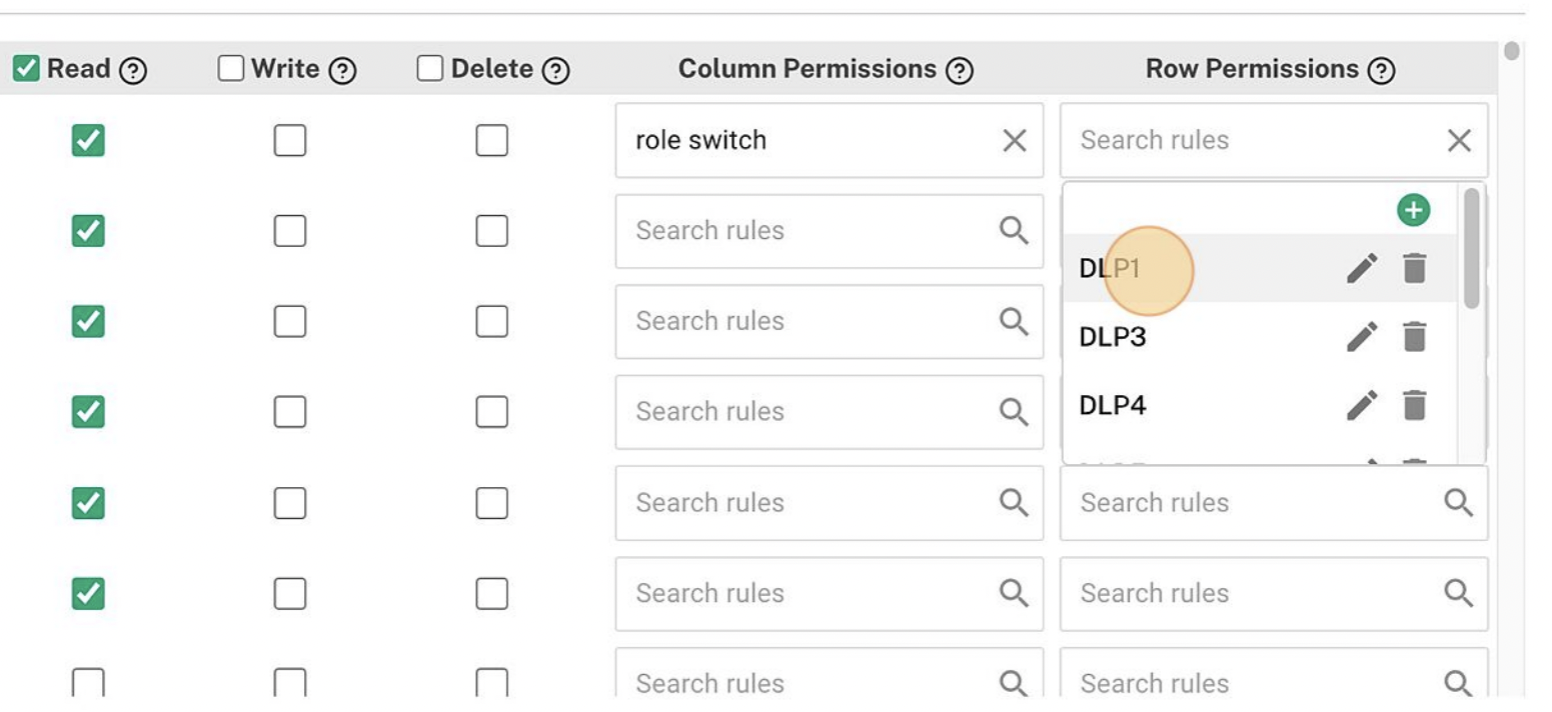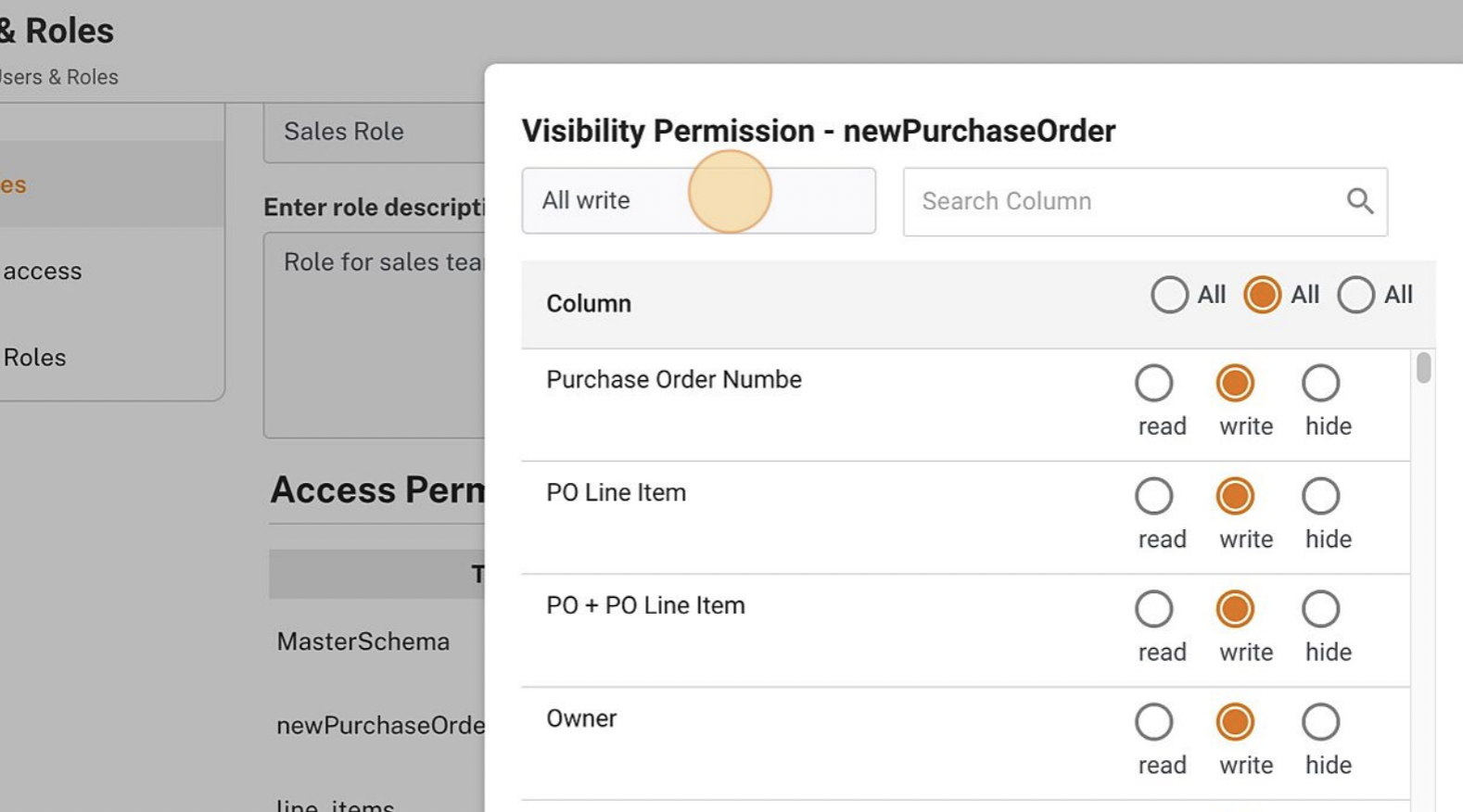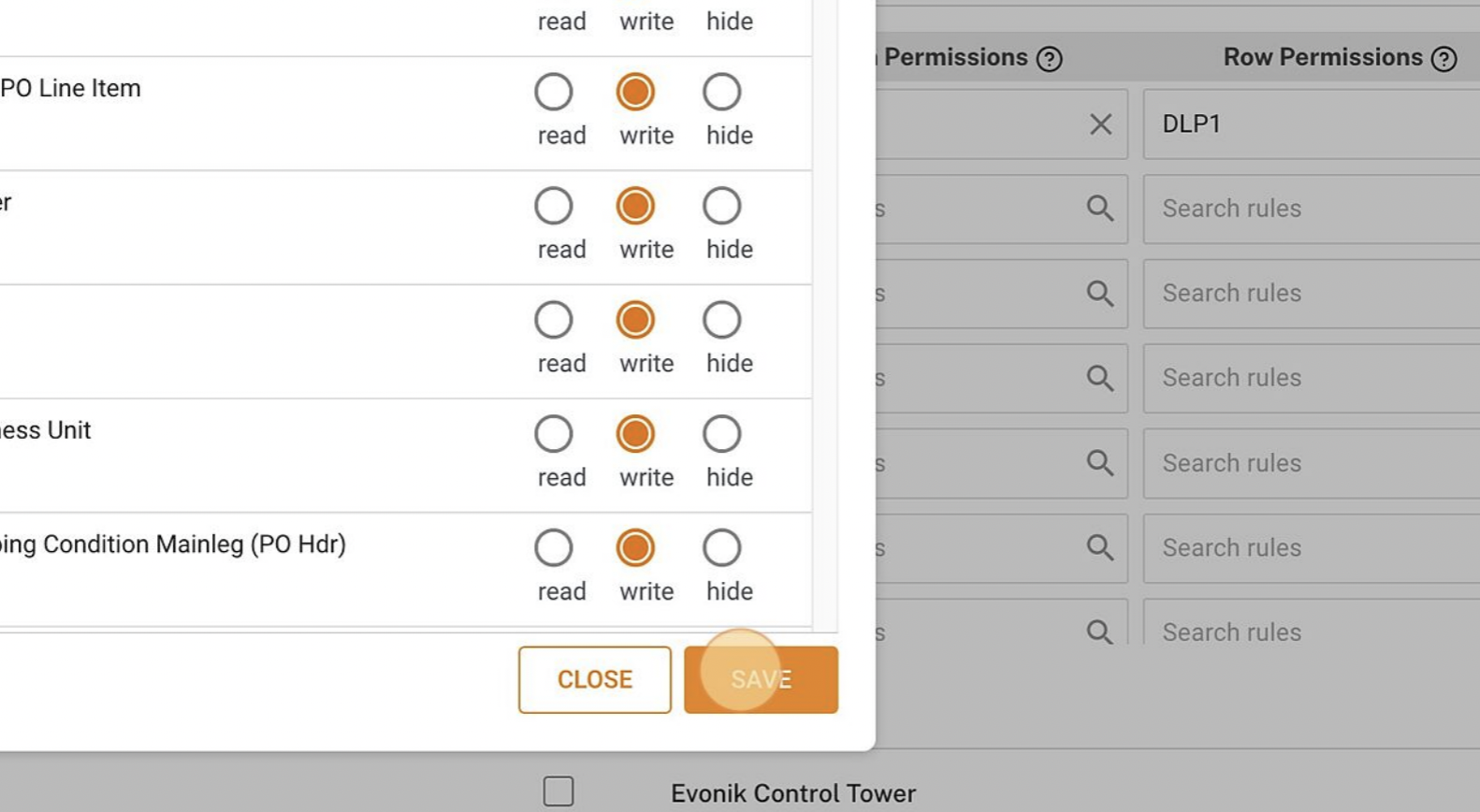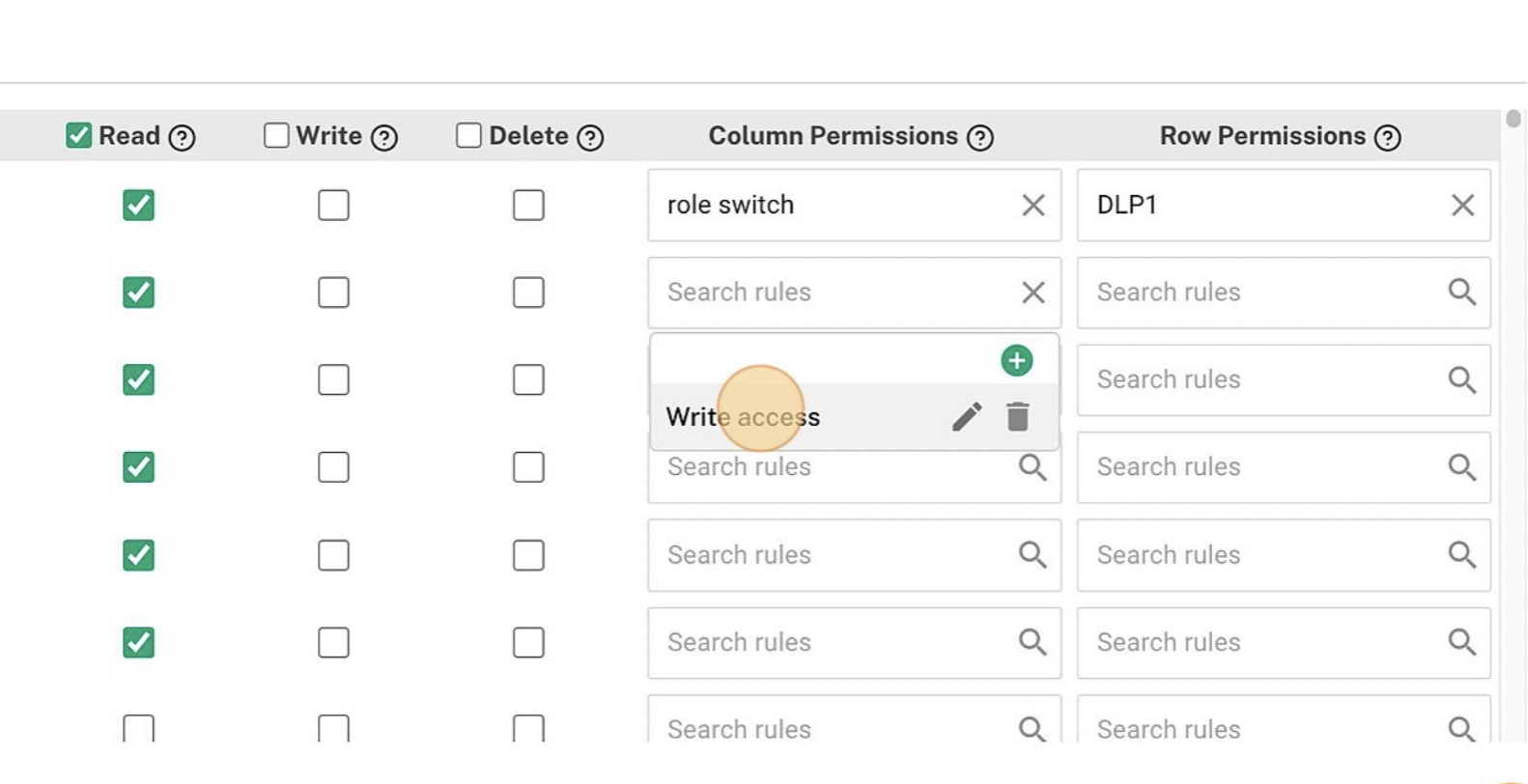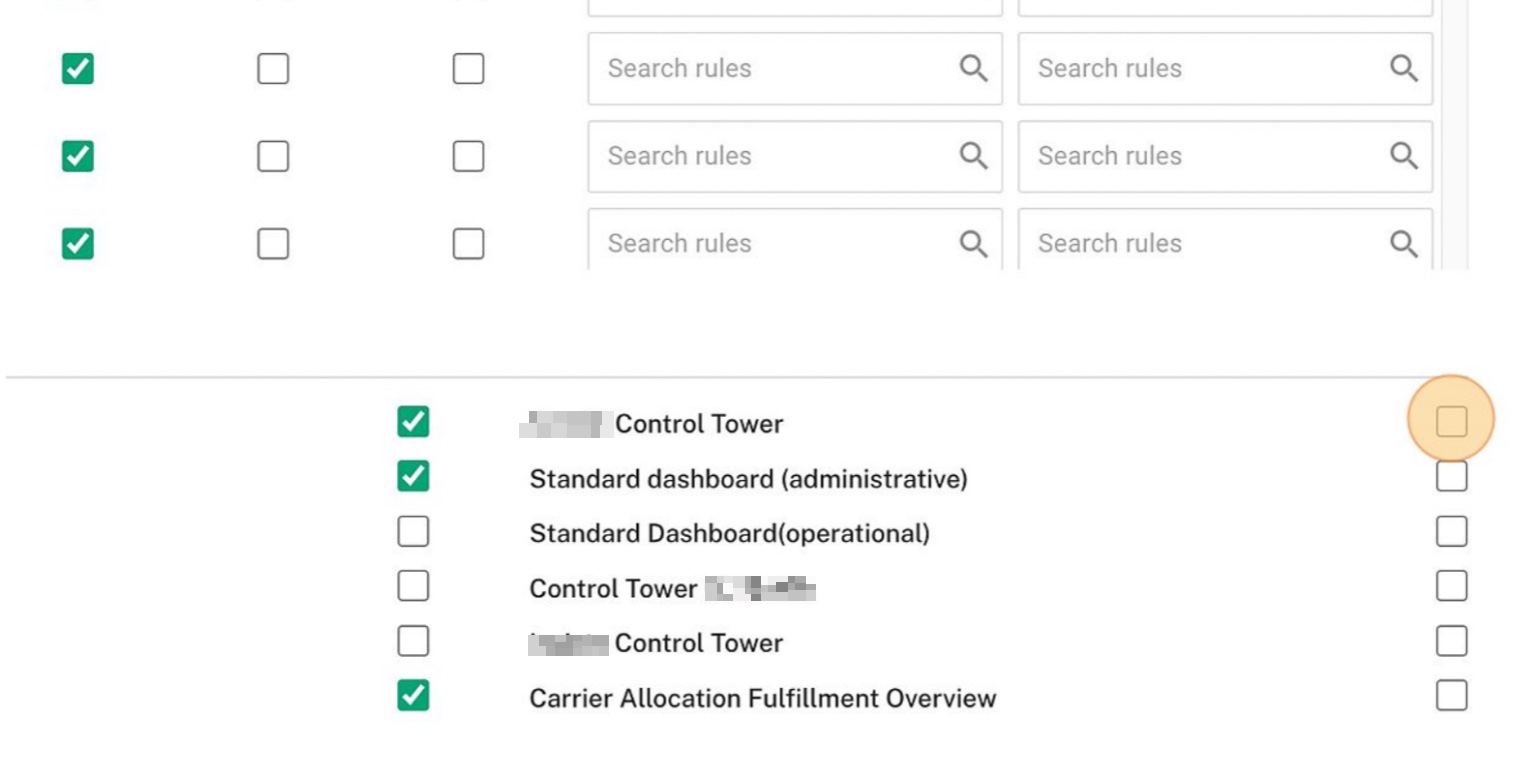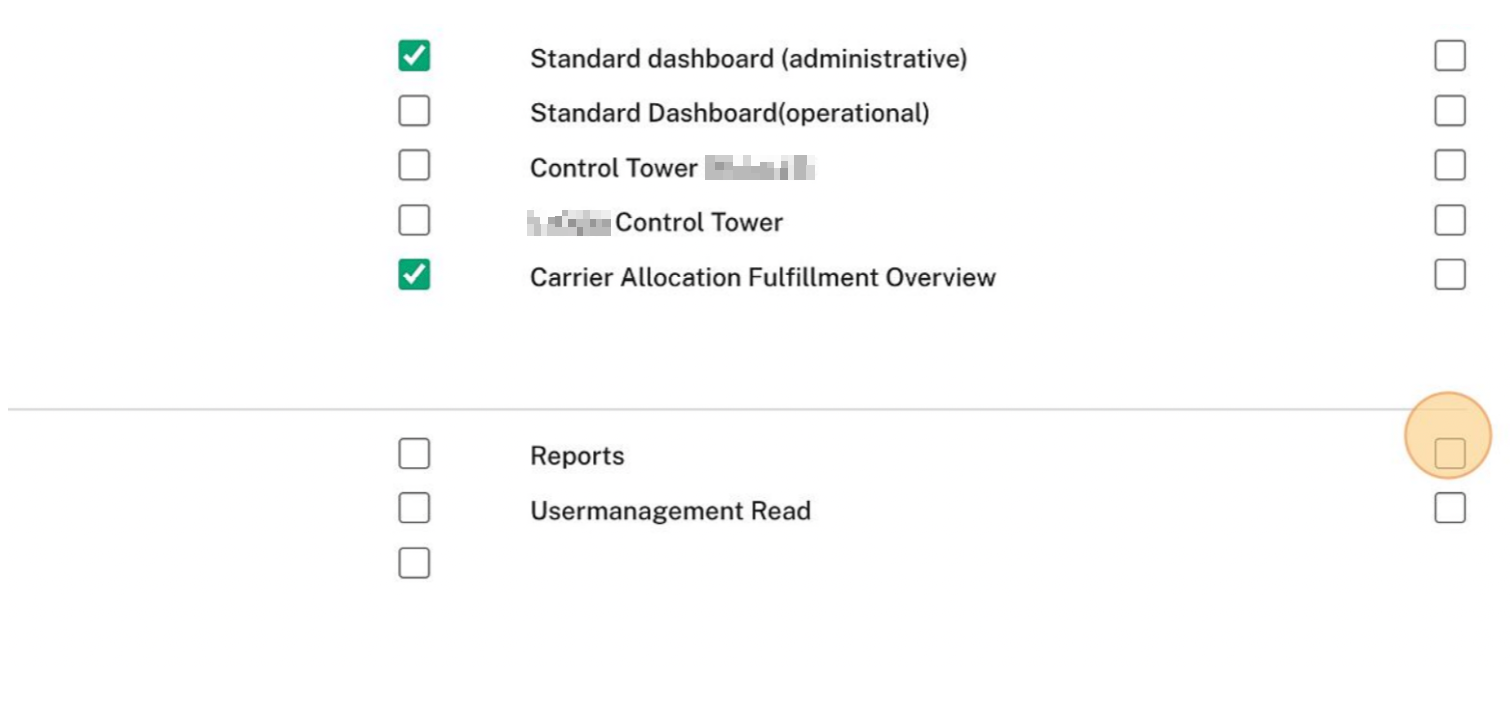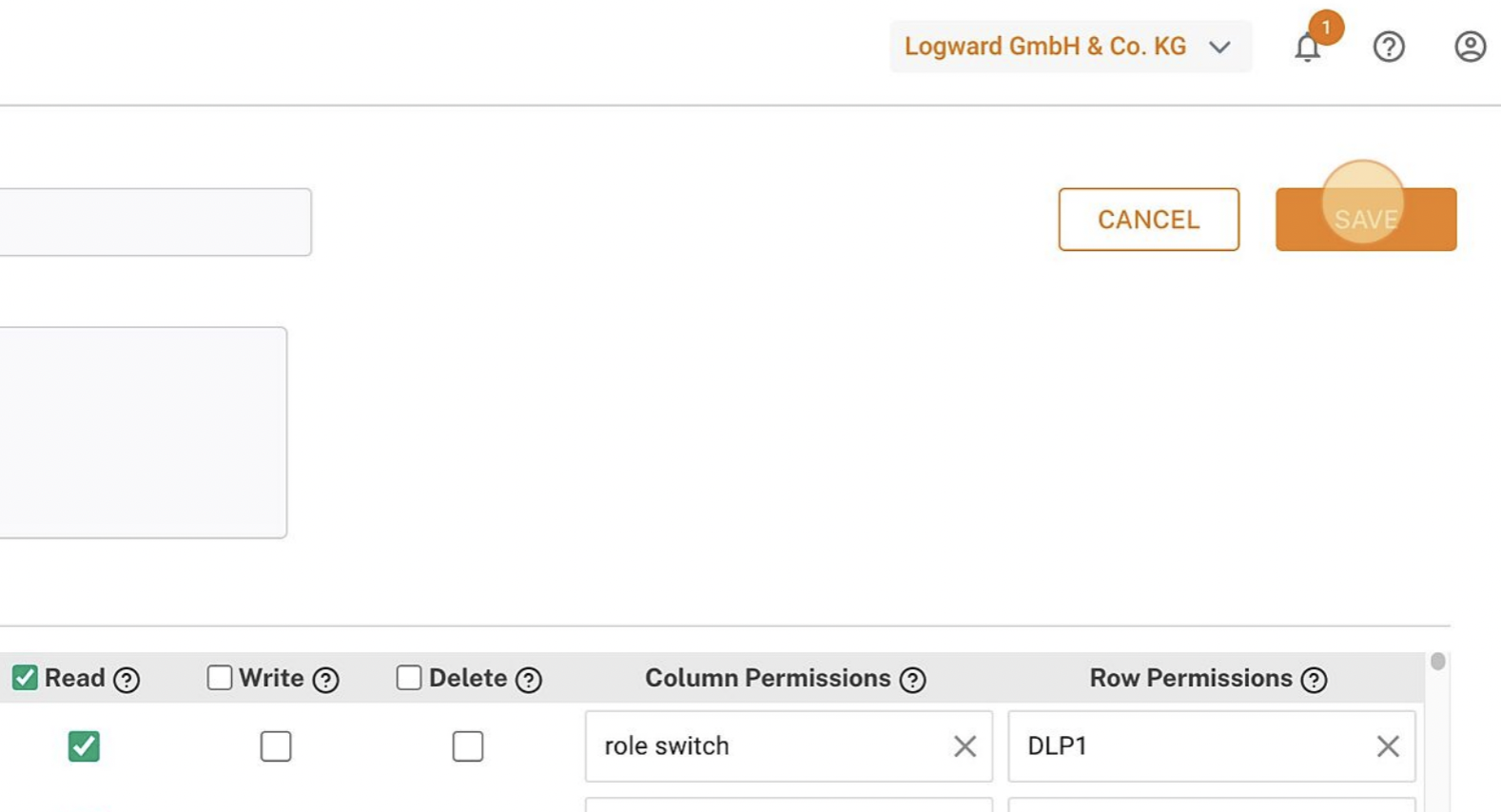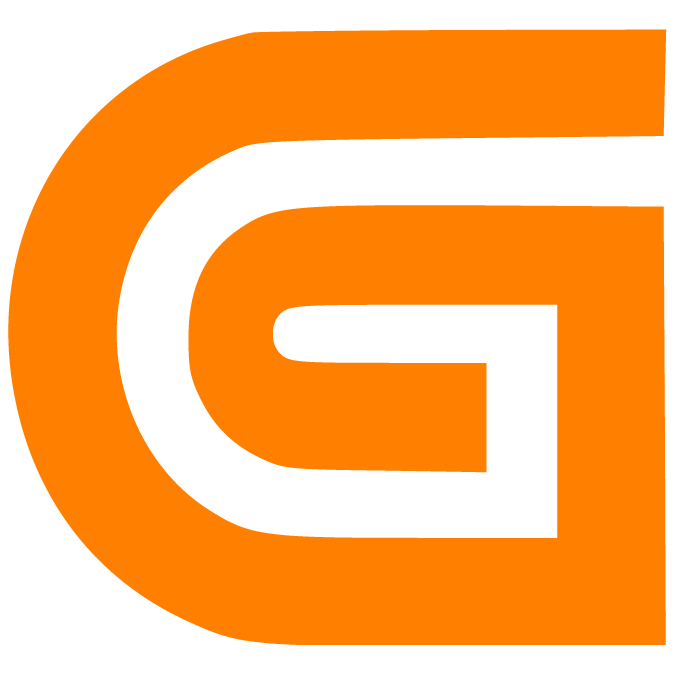Role creation
Livia
Last Update 6 hari yang lalu
- After logging in and clicking on your profile settings on the top right corner, click "Users & Roles" from the dropdown.
2. Select User Roles on the left and click "ADD ROLE" to add a new role.
3. Fill out the fields of your new Role, such as role name and role description (this is an optional field).
4. You can assign access permissions to the role.
"Read": the user can only view tables
"Write": the user can edit existing rows and add new ones
"Delete": the user can delete rows in the tables
5. By clicking the checkbox next to the permission types, you automatically give that permission for all tables. To unselect a checkbox, just click on it.
The "Read", "Write", and "Delete" permissions are cascading, which means that if you select "Write" for a table, by default "Read" is selected too, and if you select "Delete" for any table, then the "Read" and "Write" permissions are also selected.
6. You can choose which specific columns in a table you want users with this role to access. For this go to "Column Permissions".
7. You can do the same with rows by editing the "Row Permissions" field.
8. You can choose column or row permissions from the dropdown list by clicking the "Search rules" field, or create a new rule.
9. To create a new rule, click on the green plus icon in the dropdown.
10. Click the "Visibility Permission Name" field.
Rules for column and row permissions should have unique names.
11. Edit "Read", "Write", "Delete" permissions for each column in the table, and save your choices.
12. If you click the "Search rules" field again, you will see the new rule that you created. Click the rule to select it.
13. Decide which reports you want to give access to users with this role too.
14. You can also give permissions for add-ons.
15. Finally, click "SAVE" on the top right corner to save your new role.